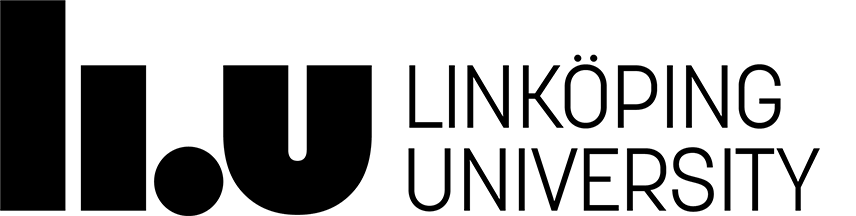# Visual Studio Code
Visual Studio Code is the recommended editor to use for this course. Visual Studio Code (will be shortened to VSCode henceforth) is a free text editor available for Windows, macOS and Linux. The editor functionality can be exteneded with plugins from within VSCode.
Download Visual Studio Code [here](https://code.visualstudio.com/).
## VSCode: A brief overview
VSCode has a lot of features so you are encouraged to explore and read up on
using the editor as this can increase your productivity and make your editing
experience better.
Here is a brief overview of some important aspects of VSCode.
### The command palette
The command palette first made its appearance in the text editor *Sublime Text*
and has since then made it into the other text editors (e.g. VSCode and Atom).
Press `Cmd`/`Ctrl`+ `Shift` + `P` to bring up the command palette. Here you can
type and filter through all availavle commands. The command palette is actually
one of the "modes" the palette can have. See below:
- `Cmd`/`Ctrl` + `Shift` + `P`: Command palette. Type to find commands.
- `Cmd`/`Ctrl` + `P`: Quick open, Go to file. Type to find files.
- type `:`followed by a line number to jump to that line.
- type `@` followed by e.g. a function name or other symbol to jump to that
symbol in the current file.
### Sidebars
- Use the *Explore* sidebar to navigate open files and folderas added to the
workspace.
- Use the *Extensions* sidebar to find extensions, install and uppgrade them.
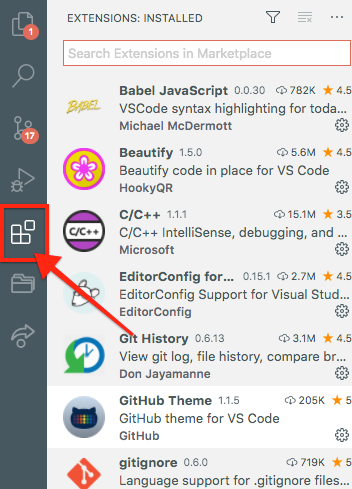
### Workspace
You can open one or more folders and add them to the *Workspace* in VSCode from
the *Explore* sidebar. Opening a folder adds it to the workspace and lets you
easily navigate between files in that folder.
## Recommended extensions: Live Server
We recommend that you install the following extension for VSCode:
- Live Server: Runs an HTTP-server on your local machine with live reload functionality that tells the browser to automatically refresh whenever you save a document. This basically means that you will not have to repeatedly reload the website manually.
Install extentions by going to the *Extensions* sidebar and search for them.
Page responsible: Robin Keskisärkkä
Last updated: 2022-03-14