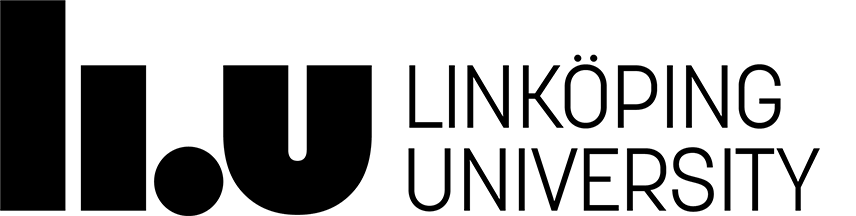No longer valid in 2019
Pintos Laboratory Assignment 1: System Calls
Goal
In this assignment you are supposed to learn about user programs, system calls and memory layout. The main goal is to clearly understand systems calls and argument passing in user programs by implementing a set of system calls in Pintos.Overview
This assignment covers:
- An introduction to user programs in Pintos.
- System calls.
- Layout of the user memory and the kernel memory in Pintos.
- Input/output management.
User Programs
An operating system must be able to run user programs, each with their own memory space.Starting from this assignment you will be using real user land programs and run them under Pintos. Here are the features and limitations of Pintos user programs:
- They should be written in C.
- Floating point operations cannot be used because Pintos does not save the corresponding information during process switch.
- Multithreaded processes are not supported, therefore we will use the words thread and process interchangeably (although it might not be the case for other operating systems).
- Pintos user programs can use only those system calls which you will implement in this and the following labs.
- The necessary system call for dynamic memory allocation,
e.g. with
malloc()is not implemented and it will not be implemented in terms of these labs. Hence, you cannot use dynamic data structures inside a user program. - A user program needs to be copied to simulated disk used by Pintos. How to do it is discussed later.
System Calls
The communication between the user program and the kernel is done by system calls. System calls can be seen as special functions, called from the user program and performed by the kernel. Usually computers often use interrupts to accomplish that switch from user code to system code, and so does the x86-machine.
When the programmer wants to invoke a system call in a user program,
he or she calls one of the functions defined
in linuxpintos/src/lib/user/syscall.h
. Those functions are
implemented in linuxpintos/src/lib/user/syscall.h
and do
nothing except placing function's arguments with the respective system
call number on the stack and
raising an internal (software) interrupt (0x30). The raised
interrupt makes the processor temporarily stop the user program,
change from the user to the system mode and jump to the interrupt
handler syscall_handler defined in the kernel
(userprog/syscall.c
).
The interrupt handler is the entrance to the kernel. All
communications with the kernel via system calls must go through it.
The interrupt handler must then determine what system call it is and
handle it properly. Look into threads/interrupt.[h|c]
and clearly understand the main structures and main functions of the
interrupt handler in Pintos. Pay attention especially
on intr_frame structure and stack pointer into it. You will
need to use this stack pointer in order to access system call
arguments.
Note, that there are two different pairs of files with the same names:
linuxpintos/src/lib/user/syscall.[h|c]
and
linuxpintos/src/userprog/syscall.[h|c]
. The first pair is
visible from the user program side and is merely a wrapper to raise an
interrupt, while the second one is having the real implementation of
the system calls. Currently, the interrupt handler contains no useful
code and forces the calling program to exit.
In this assignment you will write the OS code to implement a number of
system calls as well as some simple user programs to test your
implementation. You can find names of system calls in Pintos by
looking into lib/syscall-nr.h
.
Examples of system calls are:
- create - creates a file.
- open - opens a file.
- close - closes a file.
- read - reads from a file or the console (the keyboard).
- write - writes to a file or the console (the monitor).
- halt - halts the processor.
- exit - Terminates a program and deallocates resources occupied by the program, for example, closes all files opened by the program.
The following are also system calls, which you will continue implementing in the next Lab 3: Execution, Termination and Synchronization of User Programs and where you will have several processes in memory at the same time.
- exec - Loads a program into memory and executes it in its own thread or process.
- wait - Waits for a child process to exit and returns its exit status.
Preparation
System Calls
Get familiar with the code in userprog/syscall.[h|c]
,
threads/interrupt.[h|c]
, lib/syscall-nr.h
,
and src/lib/user/syscall.[h|c]
files. The latter files
contain some assembler code, which just puts arguments and the
respective system call number to registers and raises the
interrupt 0x30. You should get the clear image of the system
call architecture in Pintos after studying those files and reading the
documentation:
- Preparatory question 0:
- (a) What is the idea behind system calls? (b) Why can not the code of the system calls not be available simply as a library to user processes? (Tip: you may look at an article in Wikipedia for the answer).
- Preparatory question 1:
- Pintos uses one interrupt (
0x30) for all system calls, so there is only one interrupt handlersyscall_handlerto be called for different system calls. (a) How it is possible to distinguish insyscall_handlerwhich system call it is? (b) Where are the arguments of a system call stored (if there are any) and how can you access them?
Memory Issues and Argument Passing
Read about Pintos virtual memory layout in the corresponding section of the Pintos documentation.
- Preparatory question 2:
- (a) Where are the user-mode stack and the kernel-mode stack of a process located? (b) How can you address the user-mode stack in the kernel code, particularly, in an interrupt handler? (c) What is the reason of having two stacks instead of one?
- Preparatory question 3:
- When a user program executes a system call like
Open(), an address to a string containing the file name is provided as an argument. (a) In which memory is this string stored, and (b) how can we access it in the kernel code?
Making user programs
You already have a number of simple user programs
in src/examples
. You can compile them by
issuing make
in that directory.
Modify src/examples/Makefile
whenever you wish to
compile your own user programs (you will find instructions inside the
makefile).
Write all your test programs in the src/examples
directory.
Simulated Disk
Before running user programs first you have to create a simulated disk, format it and copy user programs there.
- Go to
userprog
and runmake
. Then, go touserprog/build
and issue the commandpintos-mkdisk fs.dsk 2
. This will create a filefs.dsk
with a 2MB simulated disk in the directory. - Format the disk with the command:
pintos --qemu -- -f -q
. - Copy Pintos user programs to the simulated disk with the command:
pintos --qemu -p programname -a newname -- -q
(Remember to copy already compiled programs (binaries), not the source code files.)
Most probably you will copy user program from thesrc/examples
directory. Then the command will look like this:
pintos --qemu -p ../../examples/programname -a programname -- -q
-
If you need to copy a file from the simulated disk, use the command:
pintos --qemu -g filename -- -q
or
pintos --qemu -g filename -a newname -- -q
As you see, the only difference is in the switch:-p
is used to put files to the disk and-g
to get a file from the disk. -
If you need to run a user program that has been already copied:
pintos --qemu -- run programname
-
Furthermore you can also list files with
ls, remove files withrmand print contents of a file withcat. Several of these commands can be run on the same line, e.g.
will list files, delete the files a and b and then list files again.pintos --qemu -- ls rm a rm b ls
File System
The current distribution contains a very simple but complete file
system. Get acquainted with file system interface (which is available
only in the kernel code!) in the
filesys/filesys.[h|c]
files. You do not have to modify
that code in this lab, so it is enough if you have a look at the
available functions and read their documentation. The same concerns
the files filesys/file.[h|c]
. It is good to look into
other files in the filesys
directory, although it is not
strictly necessary to complete this lab.
Read about file system limitations in the corresponding section of the Pintos documentation. Although the access to files are not synchronized in the current implementation of the file system, you should not worry about it at this point.
- Preparatory question 4:
- Why can a user program not simply call functions
in
filesys
directly instead of performing system calls?
- Preparatory question 5:
- Most operating systems require that user programs first open a
file before using (reading or writing from) it and close when they are
done. Explain the motivation behind such a requirement. In other
words, why can we not have only
read()andwrite()system calls in an operating system withoutopen()andclose()?
- Preparatory question 6:
- When a file is opened, a file id is returned to the user program, which is used to refer to a specific opened file when doing file operations. Explain how to generate file identifiers and map them to struct file pointers that are created in the kernel.
Assignment in detail
Before you start with this lab, you have to do these makeshift fixes:- Find
setup_stack()inuserprog/process.c
and change*esp = PHYS_BASE;to*esp = PHYS_BASE - 12;. If you do not do this, then you will get a page fault when you try to run user programs. The reason for this is that argument passing is not yet implemented (lab 3). - Find
process_wait()in the same file and change its implementation to an infinite loop. The problem is that the kernel powers off immediately since it is supposed to wait for the first process to exit, but this functionality is not yet implemented (lab 3).
The assignment is to implement the following system calls:
- void halt (void)
- Shuts down the whole system. Use
power_off()for that (declared inthreads/init.h
). Do not use this system call to terminate your user program!
- bool create (const char *file, unsigned initial_size)
- Creates a new file called file initially initial_size bytes in size. Returns true if successful, false otherwise.
- int open (const char *file)
-
Opens the file called file. Returns a nonnegative integer handle called a "file descriptor" (fd), or -1 if the file could not be opened.
File descriptors numbered 0 and 1 are reserved for the console: fd 0 (STDIN_FILENO) is standard input, fd 1 (STDOUT_FILENO) is standard output. You do not have to open the standard input and output before using them.
Each process has an independent set of file descriptors. A user program should be able to have up to 128 files open at the same time. File descriptors are not inherited by child processes. Note that pintos does not manage file descriptors yet, you need to implement this feature yourself.
When a single file is opened more than once, whether by a single process or different processes, each open returns a new file descriptor. Different file descriptors for a single file are closed independently in separate calls to close and they do not share a file position.
If you add code inside "threads" protect it with the following (to make lab 2 work later on):
#ifdef USERPROG
..
#endif
- void close (int fd)
-
Closes file descriptor fd. Exiting or terminating a process implicitly closes all its open file descriptors, as if by calling this function for each one.
- int read (int fd, void *buffer, unsigned size)
-
Reads size bytes from the file open as fd into buffer. Returns the number of bytes actually read, or -1 if the file could not be read (due to a condition other than end of file). Fd 0 reads from the keyboard using
input_getc()(defined indevices/input.h
).
- int write (int fd, const void *buffer, unsigned size)
-
Writes size bytes from buffer to the open file fd. Returns the number of bytes actually written or -1 if the file could not be written.
Writing past end-of-file would normally extend the file, but file growth is not implemented by the basic file system. The expected behavior is to write as many bytes as possible up to end-of-file and return the actual number written or -1 if no bytes could be written at all.
When
fd=1then the system call should write to the console. Your code which writes to the console should write all of buffer in one call toputbuf()(checklib/kernel/stdio.h
andlib/kernel/console.c
), at least as long as size is not bigger than a few hundred bytes. (It is reasonable to break up larger buffers.) Otherwise, lines of text output by different processes may end up interleaved on the console, confusing the user.
- void exit (int status)
Terminates the current user program, returning status to the kernel (you don't have to worry about status for Lab1, it will be covered in Lab3). Conventionally, a status of 0 indicates success and nonzero values indicate errors. Remember to free all the resources that will be not needed anymore.
This system call will be improved in the following labs.
Tip: The system call name and the arguments you can get from stack with a stack pointer. Some pointer arithmetics will be useful to go up and down in the stack.
System call handler function will be used a lot in this and the following assignments so you should think about structuring your code in an organized and clear way to make reading it and performing future expansion easier.
You may need to implement some additional functions and data structures that are not specified here, and which you must think of yourself. This is part of the assignment.
What you do not need think about (yet)
For now, you may assume that only one user program can run at a time
(indeed, exec system call is not implemented in this
lab). Therefore, synchronization of any thread-unsafe code can be
delayed until the next lab.
Another simplification you may do in this laboration is to assume that all pointers passed to the kernel from the user program are valid, i.e. do not worry about page faults.
Do not worry, we will fix these two limitations of your operating system in the next lab.
Test program
An example test program for testing your system calls is
examples/lab1test2.c
. This test program replaces the
old test file lab1test.c, thanks to Patrik Sletmo for the updated
variant. You can also get the test file
from here. Don't use the graphical qemu
terminal for keyboard input (it behaves strangely), instead use the
terminal from which you start pintos.
Often when you encounter a bug in your operating system, the best way to analyze it is to make a minimal user program which activates this bug. So you will probably also need to make your own user programs.
Helpful Information
| Code directory: | src/userprog, src/lib/, src/lib/kernel |
| Textbook chapters: | Chapter 2.3: System Calls Chapter 2.4: Types of System Calls Chapter 8.4: Paging |
| Documentation: | Pintos documentation related to Project 2 (Always remember that the TDDE68 lab instructions always have higher precedence) ddd man page (call man ddd) |
Next Laboratory work
Page responsible: Klas Arvidsson
Last updated: 2025-01-24