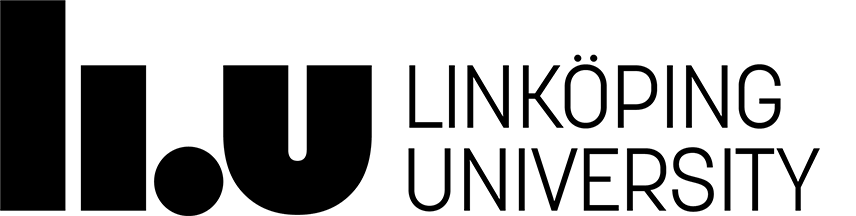TDDE18 Programming (C++)
Text Editor setup
To use Visual Studio Code with C++ plugin you set this up, first run these commands:
module add prog/vscode module initadd prog/vscodeNow you have installed vscode. To open vscode run the following command in a terminal:
code
Next we need to install some C++ plugin to add full C++-support in visual studio code (these will be made available as offline installations during the exam).
There are a lot other plugins that might be useful for Visual Studio Code. For example there are plugins that gives you the same keyboard shortcuts as Emacs or Vim. If you feel that you need them to write code then you are free to install them.
Page responsible: Christoffer Holm
Last updated: 2025-08-13