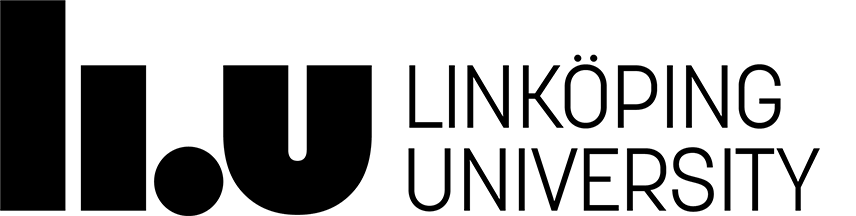TDDE18 Programming (C++)
Text Editor setup
We are going to use Visual Studio Code with C++ plugin. To install you need to open a terminal. Then run the command:
~TDDE18/init_vscodeNow you have installed vscode. There are a few ways to open up Visual Studio Code.
- You can find the text editor under your start menu.
- You can start it with a terminal with the command:
vscode
- You can start Visual Studio Code by starting run command with alt+f2 and enter vscode.
C++ plugin
Visual Studio Code have alot of other plugins that might be useful. For example there are plugins that gives you the same keyboard shortcuts as Emacs or Vim. If you feel that you need them to write code then you are free to install them.
Page responsible: Christoffer Holm
Last updated: 2018-08-14