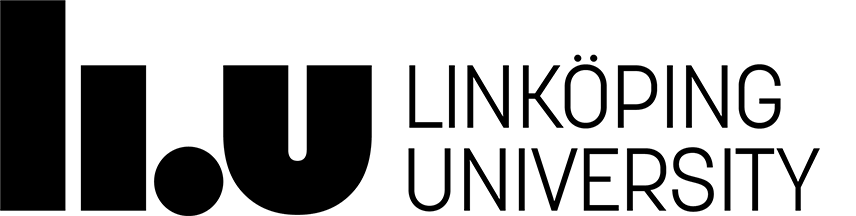TDDC78 NSC Account Application Procedure (2023)
The course project
For this course we use
supercomputing resources at NSC.
NSC has allocated a special project for our course,
with the project number
LiU-compute-2023-9 (in Slurm: spelled liu-compute-2023-9).
We will have a reservation of the Sigma supercomputer (as 2022, with the same hardware and software environment as on Tetralith, which we used in 2019) for prioritized usage during scheduled course lab hours. Outside lab hours you might submit jobs to Sigma but then jobs might wait in the queue for days.
Student accounts at NSC / Sigma:
All account handling is now done via the national-level portal SUPR.Depending on if you have been registered before or not, the process is different:
New students who have not registered at SUPR before
- Go to Register New Person in SUPR. Use the Register via SWAMID button, select "Linköping University" as your login provider and log in using your LiU student account.
- Check/fill in the required fields (Name, Organization, Postal code, City, Email)
and click Register New Person.
An email will now be sent to the email address you entered. In that email is a link. Click on that link and press the Confirm user button to verify that the email address works (important, as you will set your Sigma password later using a link sent to that address). - Go to SUPR's project membership request function to request membership in the course project LiU-compute-2023-9. If SUPR requests that you log in, use Alternative 1: Login Using SWAMID, select "Linköping University" as your login provider and log in using your LiU student account.
-
Press the Request button on the LiU-compute-2023-9 line.
On the next page, write "TDDC78 student" in the "Message to the PI" box and press Request Membership. - You will now see the Accounts page. Click on Request Account on Sigma @ NSC and confirm by clicking the Request Account on the next page.
- Go to Handle User Agreement. Read the agreement text, check the two confirmation checkboxes and click Accept.
- You have now done your part. The course administration will approve your membership in the course project and NSC staff will approve your Sigma account.
- When that is done, you will get an email with a link to set up your Sigma account. Follow the instructions in the email as soon as possible (you must do it within 7 days) to set a new, unique, good password for your Sigma user.
- Your Sigma account will be created within 10 minutes and you can then login via SSH to [Sigma username]@sigma.nsc.liu.se.
Students already registered in SUPR
If you are already registered in SUPR, for example because you took this course last year, please do not register another user in SUPR. Doing that will cause extra work and may delay your registration.
Instead, login to SUPR using Alternative 1: Login Using SWAMID, select "Linköping University" as your login provider and log in using your LiU student account. If that does not work, use SUPR's Request Password function to request an email that you can use to set a SUPR password, and login via that instead.
You can now follow the instructions for new students above from Step 3.
Students who already have a login account on Sigma
You will still have to apply for membership in this year's course project.
If SUPR knows that you already have an account on Sigma, you will not get an offer to create an account request in step 5 above.
Also, if you have a login account at Sigma, you will not get an email with a link to set the password for new Sigma account. Instead, your existing Sigma account will be reopened as soon as the course administration has approved your membership in the course project (and you will get an email telling you that).
Then, if you do not remember your password, email
support@nsc.liu.se
and ask them to help you set a new password.
Be sure to tell them your Sigma username or the email address
you are registered with in SUPR and/or NSC Express.
Please note that the Sigma password and the password you may set in SUPR
are not the same. Changing one of them will not change the other.
Page responsible: Webmaster
Last updated: 2023-06-26