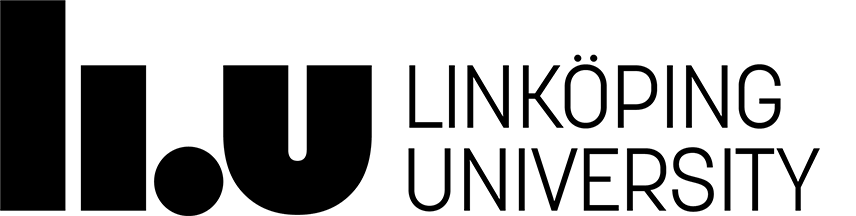Lab 0: Using SimpleScalar at IDA's Machines
Table of Contents
- Remote connection
- Installation
- SimpleScalar tool set
- Configuration files for simulators
- Output simulation results to files
- What to report
Remote connection
If you want to do the lab remotely you may use either ThinLinc or an SSH client.- ThinLinc Client: Browse to Cendio's download page and download a ThinLinc client depending on your operating system. Install and run the program. If you are running Linux, you can start thinlinc in a terminal with the
- SSH Client: Linux users can use
tlclient command.
The server to connect to is thinlinc.edu.liu.se
and the username and password is the same as when you login to IDA computers (LIU-ID).
ssh command in Terminal. On windows you can use PuTTY as your ssh client.
The server to connect to is ssh.edu.liu.se and the username and password is the same as when you login to IDA computers (LIU-ID).
Installation
We use the SimpleScalar toolset throughout the labs. SimpleScalar distribution is already installed in the directory /courses/TDTS08/simplescalar. All you need to do is
to copy this folder into your local home directory (denoted by ~) using the following command.
cp -r /courses/TDTS08/simplescalar ~
Once you copied the toolset, in order to use any of the simulators you need to first open a terminal (using ctrl+alt+t), change directory to your local simplescalar folder, and then run the command from the simplescalar directory. For example, to use sim-cache you use the following commands in a terminal
cd ~/simplescalar
./sim-cache test.ss
SimpleScalar tool set
The tool set contains several simulators, each of which targets a specific type of analysis.
However, in this course you are not going to use all of these tools.
Here are the names of the simulators that you are going to use and discriptions on their characteristics (for lab 4 you are going to use vliwc which is a vliw compiler).
- sim-cache: multi-level cache simulator - used in lab 1.
- sim-cheetah: multi-configuration cache simulator - used in lab 1.
- sim-outorder: the most complex and detailed SimpleScalar simulator in the tool set - used in lab 2, 3.
All these tools help you simulate the hardware, the SimpleScalar architecture.
However, this architecture cannot be simulated without a software running on it.
The binaries for SimpleScalar usually have the filename suffix .ss.
If you want to create SimpleScalar binaries out of a C code, you have to use the sslittle-na-sstrix-gcc compiler. However, for the labs the required binaries are provided and you can find them in cde-root folder.
In the labs, you will use the go.ss benchmark,
which is a program that plays the game "Go" against itself.
Running the go.ss benchmark requires you to provide
the level of difficulty of the player and the size of the game board.
Issuing the following command line will run go.ss on the default architecture with the simulator
sim-cache, and with the players' level of 2 and the board size of 8.
./sim-cache go.ss 2 8
Note that you should type a white space between each pair of the following consecutive segments:
the name of the simulator sim-cache, the name of the benchmark located in ~simplescalar/cde-root/ folder,
the level of players 2, and the size of the board 8.
~/simplescalar directory.
If the program runs correctly, you will receive an output consisting the following contents in the given order.
- Details of the architecture on which the simulation was performed. This is given as the default arguments used for the simulation
- Actual moves performed by each "Go" player. This is given as the output of the functional simulation
- A set of statistics recorded during the simulation, such as the total number of memory accesses, the number of hits and misses on each cache, etc.
Detailed descriptions on the SimpleScalar tool set can be found in the following documents:
- D. Burger and T. M. Austin, The SimpleScalar Tool Set, Version 2.0, 1997.
- T. M. Austin, A User's and Hacker's Guide to SimpleScalar Architectural Tool Set, 1997
Configuration files for simulators
-
Sometimes a command line becomes quite long due to the large number of arguments specified for a simulation. This may be overcome by using a configuration file in which all the required arguments for the simulation are specified.
You can dump the default configurations for a simulator into a file, by issuing a command line lie the following.
<simulator> -q -dumpconfig <default_config_file><simulator>is the name of the simulator (e.g. sim-cache),-dumpconfigis the optional switch indicating that dumping the default configurations for the simulator is required, and<default_config_file>is the name of the file into which the default configurations are dumped.For example, the following command line dumps the default configurations for simulator
sim-cacheinto a filecfgfile.cfglocated in thecde-rootdirectory.
./sim-cache -q -dumpconfig cfgfile.cfg -
You can modify the dumped default configuration file according to your simulation requirements and use it to perform simulations with the new configurations.
You can run a simulation with a specified configuration file by issuing the following command line.
<simulator> -config <config_file> <ss_executable><simulator>is the name of the simulator,-configis the optional switch indicating that a configuration file for the simulator is required,<config_file>is the name of the configuration file to be used for the simulator, and<ss_executable>is the name of the executable file for SimpleScalar.ATTENTION: The configuration file and the executable must be located in the
cde-rootfolder.For example, the following command line will run the binary
go.ss(with arguments2and8), located in thecde-rootdirectory, on the simulatorsim-cacheusing a configuration filecfgfile.cfg, located in the same directory../sim-cache -config cfgfile.cfg go.ss 2 8
Output simulation results to files
The results of simulation are usually sent to the standard output std_err.
If you want to redirect the simulation results into a file, issue a command line like the following.
<simulator> <ss_executable> &> <output_file>
<simulator> is the name of the simulator,
<ss_executable> is the name of the executable file for SimpleScalar in the cde-root directory,
> is the option indicating the redirection of outputs to a file,
and <output_file> is the full path of the output file.
For example, the following command line will run the binary go.ss
(with arguments 2 and 8)
located in the cde-root directory on the simulator sim-cache,
redirecting the simulation outputs to a file output.txt located in the current directory.
./sim-cache go.ss 2 8 &> output.txt
ATTENTION: You must issue the command from the ~/simplescalar directory.
What to report
Nothing is required to report for this introductory lab.
Page responsible: Zebo Peng
Last updated: 2024-08-26