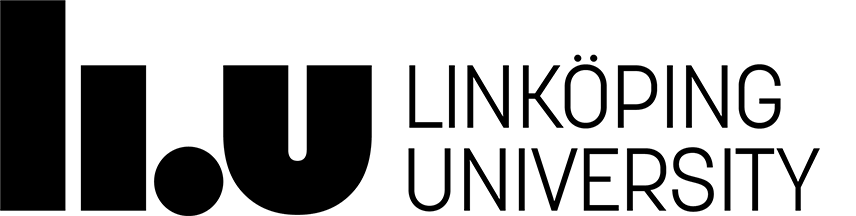TDDD37 Database Technology
Setting up your MySQL environment
Step 1
Know the password for accessing your MySQL account.
Normally the account will be created for you when you register for the course and you are notified via e-mail. If you have a MySQL account from a previous course, this MySQL account is to be used also for this course.
If you have forgotten your password, you can use this page to create a new password. The lab assistant cannot help you with password issues.
Step 2
Open a shell window (a prompt) on the workstation and issue the following command to run the client program mysqlto connect to the database server and issue your SQL statements:
-
mysql -h mariadb.edu.liu.se -u <your login name> -p <your login name>
-
Enter password: ********
Reading table information for completion of table and column names
You can turn off this feature to get a quicker startup with -A
Welcome to the MySQL monitor. Commands end with ; or \g.
Your MySQL connection id is 110096 to server version: 5.5.32
Type 'help;' or '\h' for help. Type '\c' to clear the buffer.
mysql>
Step 3
You are now ready to create your tables and input your commands to the MySQL server. To test that everything is working correctly you can create a table "test" with an id field. To this end, input the bold text below at the mysql> prompt:
Query OK, 0 rows affected (0.01 sec)
If you get the error message "No database selected," simply input the bold text below into the MySQL prompt:
Page responsible: Olaf Hartig
Last updated: 2016-10-05