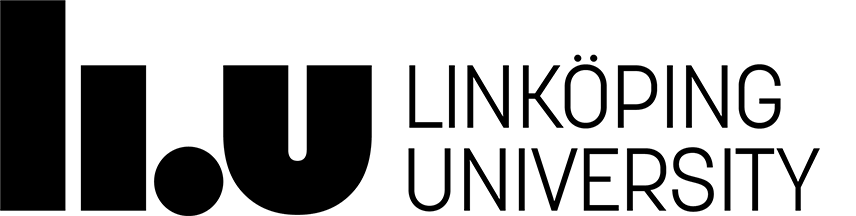Introduction to the AIICS Division
The Artificial Intelligence and Integrated Computer Systems Division (AIICS) has circa 60 members and consists of multiple research labs. The director of the division is Professor Patrick Doherty who may be contacted at patrick.doherty@liu.se.
The main focus of interest for the AIICS division is artificial intelligence, its foundations and its application to intelligent artifacts and decision support systems.
Intelligent artifacts are defined as man-made physical systems containing computational equipment and software that provide them with capabilities for receiving and comprehending sensory data, for reasoning, and for rational action in their environment. Examples of such artifacts range from software agents to robotic systems such as ground, surface and aerial robots (UAVs, USVs and UGVs).
AIICS has particular interest in:
- multi-agent systems and collaborative robotics
- symbiotic human/robot interaction
- synthesis of reasoning and learning
- automated planning and learning
- online machine learning for safe systems
- AI algorithms and their complexity
- natural language processing
Knowledge Processing Lab
Research topics of current interest include the following:
- Multi-Agent Systems - Research with multi-agent systems involves the study and development of AI problem solving and control paradigms for both single and multi-agent systems where issues related to interaction, cooperation, autonomy, and distribution are paramount.
- Planning and Diagnosis - Research with automated planning involves the study and development of algorithms which generate strategies or sequences of actions to achieve goals. Research with automated diagnosis involves the study and development of algorithms which capitalize on cause-effect information in a system or environment of a system in order to trouble shoot and provide explanations and remedies for faulty system or cognitive behavior.
- Cognitive Robotics - Research with cognitive robotics involves the study and development of higher-level cognitive functions that involve reasoning and empirically testing such functions on deployed robotic systems. Central to the endeavour is the efficient use and and representation of models of both the robot and its embedding environment and grounding these models in such environments through sensing and perception systems. Logic is often the modeling language of choice in this respect.
- Applied Logic - Research in applied logic involves the study and use of logic as a representational mechanism for constructing models and a reasoning mechanism for using such models in intelligent artifacts such as software agents or robotic systems.
Machine Reasoning Lab
Research topics of interest include:
- Learning representations for planning
- Planning models, algorithms, and techniques
- Planning and reinforcement learning
- Generalized planning
- Model-based vs. model-free intelligence
Natural Language Processing Group
The Natural Language Processing Group develops methods for making human language accessible to computers. Our work ranges from basic research on algorithms and machine learning to applied research in language technology.
Research topics of current interest include the following:
- Analysis of pre-trained representations for natural language processing
- Named entity recognition, linking, and relation extraction
- Syntactic and semantic analysis of natural language
- Connections between formal language theory and natural language processing
Reasoning and Learning Lab
The Reasoning and Learning group (ReaL) does fundamental AI research on algorithms, techniques and methods for machine reasoning, machine learning, and the integration of reasoning and learning.Research topics of current interest include the following:
- Incremental reasoning and learning especially stream reasoning,
- spatio-temporal reasoning and learning for example about trajectories and events/activities,
- multi-agent reasoning and learning for example combinatorial assignment and multi-agent multi-objective reinforcement learning, and
- reasoning and learning for Trustworthy AI such as privacy-preserving synthetic data generation and run-time verification for safe autonomous systems.
Theoretical Computer Science Lab
The Theoretical Computer Science Laboratory (TCSLAB) does fundamental research on algorithms and computational complexity, and we currently focus on computational problems encountered in artificial intelligence.
Research topics of current interest include the following:
- Fine-grained complexity aspects of intractable problems, with an emphasis on constraint satisfaction problems (CSPs).
- Algebraic methods for analyzing complexity and constructing algorithms.
- Upper and lower bounds on the parameterized complexity of intractable problems.
- Approximation algorithms and other inexact methods for solving intractable problems.
Unmanned Aircraft Systems Technologies Lab
Research topics of current interest include the following:
- Autonomous Systems - From our research perspective, autonomous systems are man-made physical systems containing computational equipment and software that provide them with capabilities for receiving and comprehending sensory data, for reasoning, and for rational action in their environment which is independent of human control. The degree of independence varies relative to task and purpose. Consequently, systems can be more or less autonomous. Our focus is on the study and development of hardware, software and algorithms for autonomous unmanned aircraft systems which interact with both other agents and with human operators.
- Perception and Control - Perception is the process of attaining awareness or understanding of sensory information and using that information to act. Control is the process of influencing a dynamical system to act in a goal-directed manner. Taken together, perception and control is an essential component in an autonomous system.Our focus is the study and development of perception and control systems for both fixed-wing and rotor-based unmanned aerial vehicles systems.
Cognitive Autonomous Systems Lab
This group was previously led by Erik Sandewall, who is now a Professor Emeritus. It is no longer active, but there is a link to the earlier webpages: Cognitive Autonomous Systems Lab
Research topics of current interest include the following:
- Explorative Software Systems and Architectures
- Electronic Publishing
Page responsible: Patrick Doherty
Last updated: 2024-01-12